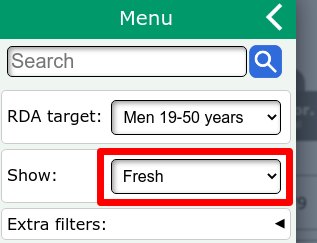Help
Vegan Nutrition Tracker
Overview
Vegan Nutrition Tracker - is a web application that can help you track the nutrients in the vegan food you eat during the day. You can also create and share balanced vegan meal-plans and recipes along with nutrition data.
How to add a food to my list?
To add a food to your tracking list:
- Make sure you are in the Nutrition Tracking section.
- Click on the "Add Food" button. It will open a window where you can find and select a food from our database.
- Start typing the name of the food you are looking for in the search field. A list of foods that contain the letters you type will dynamically appear.
- Continue typing until you see the food you are looking for. Select the desired food by clicking on it. A new window with amount data will open
- Type the amount of food you ate. You can change the unit in the drop down select on the right. Later all the units are converted to grams.
- If you got the wrong food, you can click "Cancel" to go back to the search screen.
- After you are satisfied with the amount you entered, click the "Add Food" button - this will finally add the food to your tracking list.
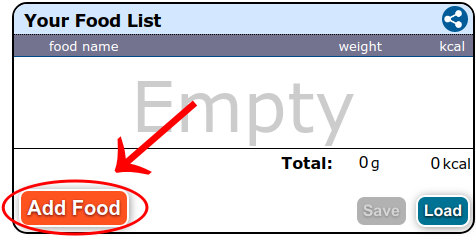
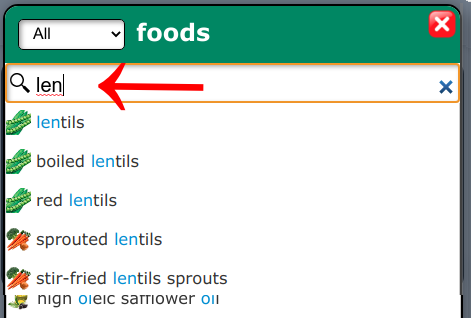
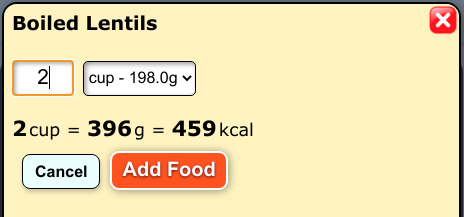
How to Edit the amount of a food in my list?
- Click on the food you want to modify in the list. The edit mode will activate for that item.
- Change the number showing the amount in grams.
- Click "Save" to save your changes.
- Click "Cancel" to exit the editing mode with no changes applied
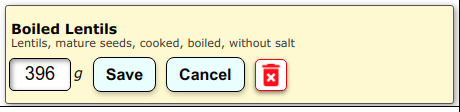
How to Delete a food from my list?
- Click on the food item you want to delete in the list. The edit mode will activate for that item.
- Click on the red trash icon
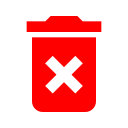 to delete the food item.
to delete the food item. - Click "Cancel" to exit the editing
How to Save my current list?
- First make sure you are logged in. The save button will activate when you are logged in and the list is not empty.
- Click on the "Save" button in the bottom right corner of the food list panel to open the save dialog.
- In the save dialog choose the type of the list. It can be a Diary entry, a Meal Plan and a Recipe
- Write a suitable title. And click "Save".
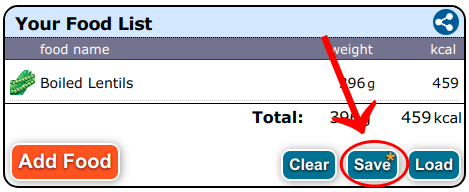
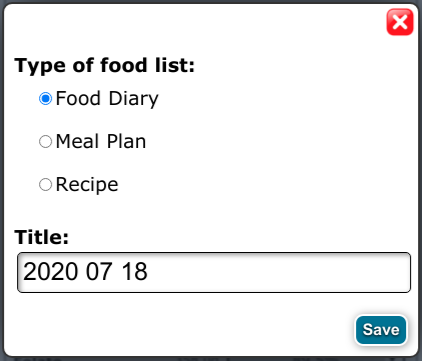
*The current list is not automatically saved. It is lost when the user closes the browser tab.
Save your lists often.
How to start a new list?
There are 2 ways to start a new list.
- You can open the Nutrition Tracker in a new tab/window buy ctrl-clicking the logo at the top. This will allow you to work on the second list without losing the first one.
- Click on the "Clear" button in the bottom right corner of the food list panel to erase the current list and start a new one. The previous list will be temporarily saved in history. History for each tab is linked to the current tab session so if you close the tab it is erased.
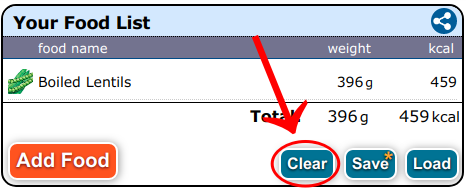
How to load a saved list?
- First make sure you are logged in.
- Click on "Load" button to open the loading dialog.
- Click the tab with desired category of lists.
- Click the list you want to load. It will replace the current list.
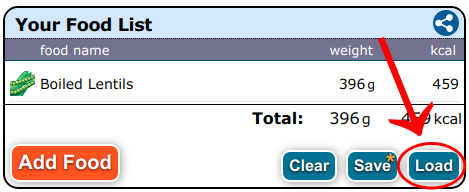
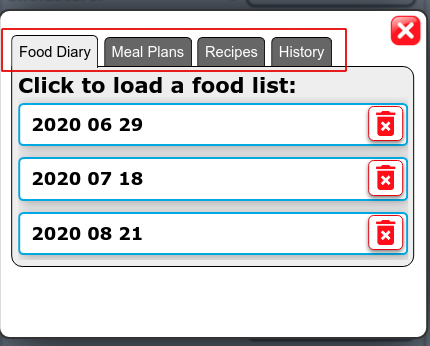
What is macros ratio?
- Macros Ratio shows what percentage of total calories come from proteins, fats and carbs.
- The above image means: 12% of total calories come from proteins, 37% come from fats and 51% from carbohydrates.
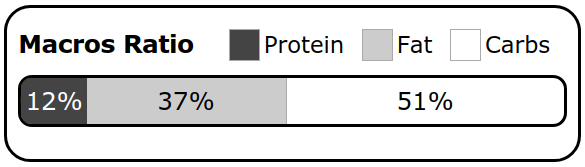
How to use my own recipe in a list?
- You can save your list as a recipe. Then it will appear in search results with this
 icon.
icon.
How to modify my recipe?
- First you need to load your recipe. Click on "Load" button to open the loading dialog.
- Click on the recipes tab to show all your recipes.
- Click on the recipe to load it. It will overwrite your current list - so make sure to save it in advance.
- Modify the list with your recipe as needed.
- Click the save button to save all the changes.
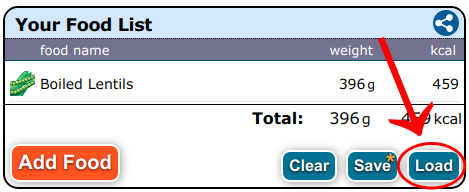
How to Register/Log-in?
- Click the
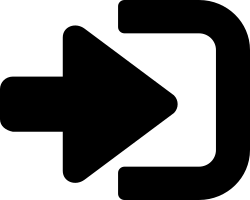 Log-in button in the top-right corner of the app to open the log-in page.
Log-in button in the top-right corner of the app to open the log-in page. - Click on a social login button and follow the instructions to register/login.
At this moment we use social logins only.
How to add a custom food?
- Log-in and click the user icon
in the top-right corner of the app to open the user menu.
- Click the "Create Custom Food" button in the opened menu to start creating a new food.
- Enter all the data you have available about the food, leave all the rest fields empty.
- Click the "Create" button. Now the food should appear in the "My Foods" page and in the search results of the "Nutrition Tracker" section
How to edit a custom food?
- Click the
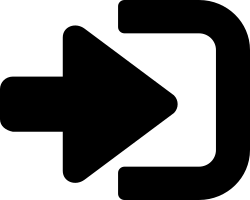 Log-in button in the top-right corner of the app and log-in.
Log-in button in the top-right corner of the app and log-in. - When logged in, click the user icon
in the same location to open the user menu.
- Click on the "My Foods" button in the opened menu to see all your custom foods.
- On the "My Foods" page click the "Create New" button to start creating a new food.
- Enter all the data you have available about the food, leave all the rest fields empty.
- Click the "Create" button. Now the food should appear in the "My Foods" page and in the search results of the "Nutrition Tracker" section
See what food contributes to a nutrient.
- Click on the nutrient bar to show a list of foods that contribute to that nutrient
- Click again on the nutrient bar to close the list.
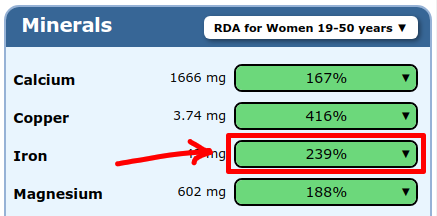
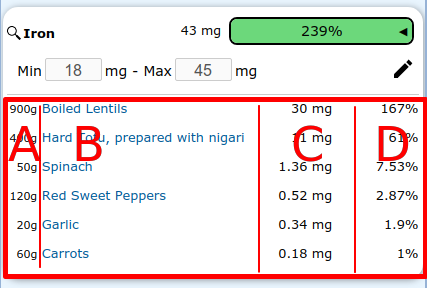
B - The name of the food. When clicked opens a page with complete food details.
C - The amount of nutrient contributed by this food.
D - Percent of RDA or the minimal daily target set by user.
Change RDA group
- Open the main menu by clicking the menu button
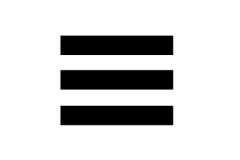 in the top-left corner of the app.
in the top-left corner of the app. - In the opened menu click on the RDA target select field. A list of option will be displayed for you to choose.
- Choose the desired option by clicking on it.
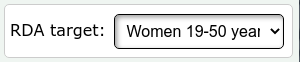
Modify daily nutrient goals
- Click on the nutrient bar to open the daily goal settings for that nutrient.
- The default goals are based on the RDA group. You can click the edit button
to enter the edit mode for daily target
- Change the min and max values as needed.
- Click the save daily goals button
to save your changes. The modified targets will have a green tint.
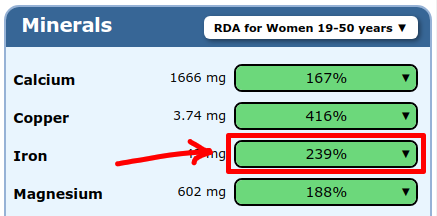
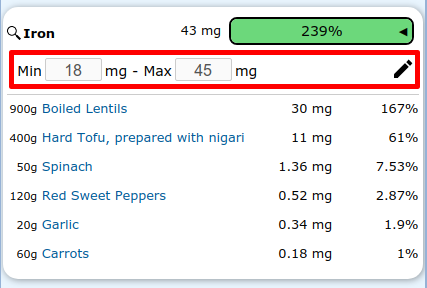
Advanced Search tips
- Start writing the beginning of multiple words separated by space to match multiple words at once.
- It will work even if the words are not in the same order
- Change the processing type by clicking on the dropdown in the header.
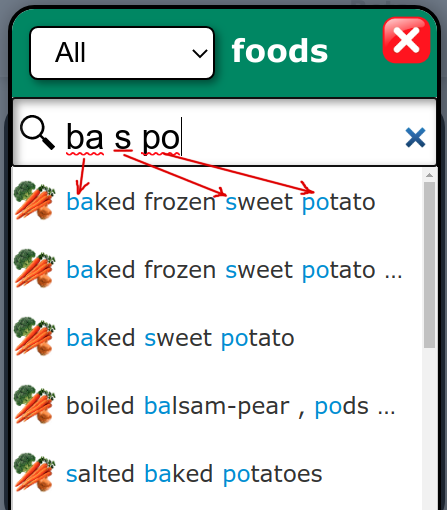
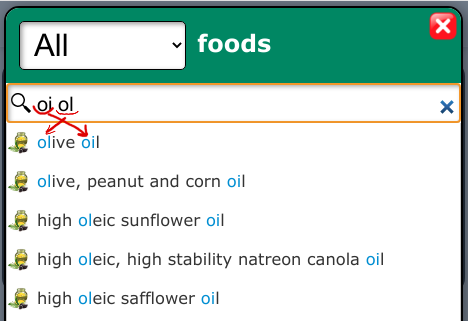
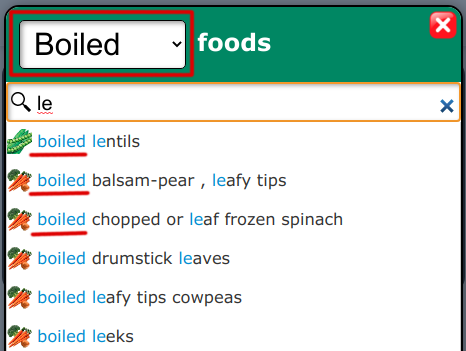
How to share my list?
There are several ways to share your food list:
- You can simply copy the URL in the browser and share it in your favorite social network.
- Click on the share button in the top right corner of the food list panel. This will open an advanced sharing window.
- Click on social icons to share directly to them.
- Click on embed tabs to get the BB code, HTML code and image url that can be embeded in forums and blog posts.
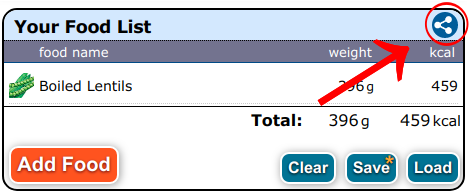
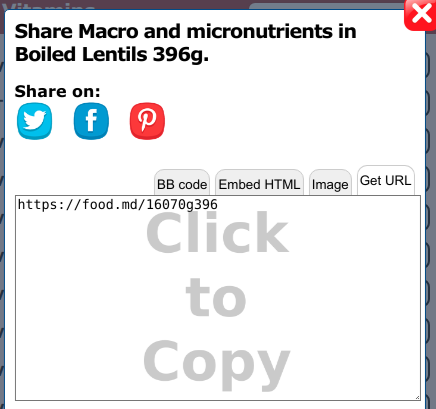
Vegan Food Comparison
The vegan food comparison section allows to see the nutrients in 2 foods side by side and decide which food is better for balancing your current diet.
How to select the foods for comparison?
- Click on the first food button to open the search window.
- Start typing the name of the food in the search input field.
- Continue typing until you see the food your a looking for. Click the food to select it.
- Repeat the operation for the second food button.
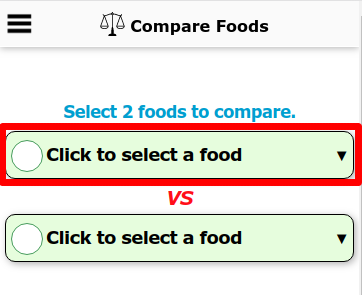
I can not find the food I need.
If you finished typing the name of the food in the search input and nothing is found you have the following options:
- Remove last 2 characters from your search - this should help with plurals and non standard endings etc.
- Check your spelling or try another name for that food.
- Check the search filters in the sidemenu.
- If even after this no food is found it means it is not present in the database. You can either create a custom food or make a suggestion in our support forums.
Nutrients Research
Nutrients Research section allows you to find the food with the highest amount of the desired nutrient. It has extensive search filtering.
Find foods rich in desired nutrients
- Make sure you are in the Nutrients Research section. You can always navigate to the right section via main
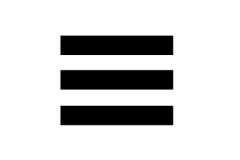 menu.
menu. - Click on the tab that contains your nutrient. There are 3 tabs Vitamins - for all the vitamins, Minerals - for all the minerals, and Nutrients - for macro-nutrients and other items
- Find the nutrient you are looking for in the row bellow and click on it. The foods will sort by the amount of this nutrient in descending order. The active nutrient will have a yellow background
- Choose the desired option by clicking on it.
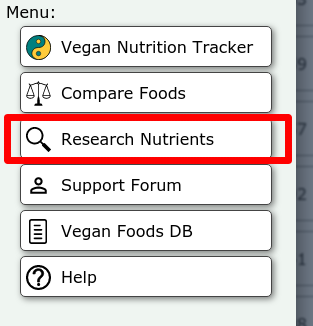
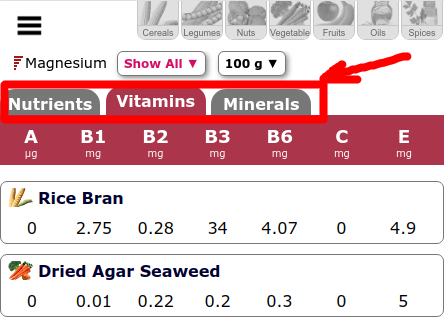
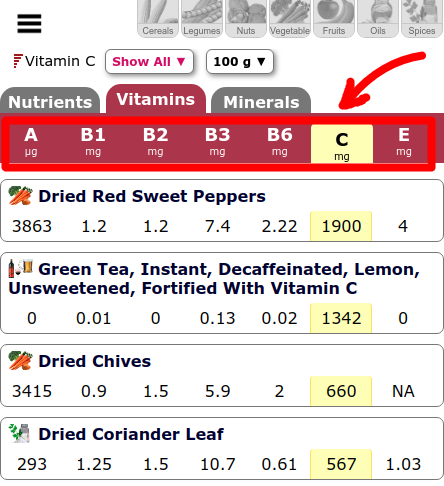
Filter the search results by food processing.
- Click the menu button
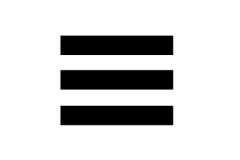 in the top-left corner of the app to open the side menu.
in the top-left corner of the app to open the side menu. - Click on the "Show Processing" field. A list of option will be displayed for you to choose.
- Choose the desired option by clicking on it.